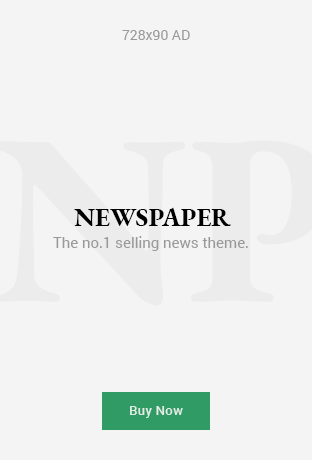Maybe you’ve watched everything there is to watch on Disney+. Or maybe you want to consolidate the number of streaming services you use.
Whatever the reason, you’ve decided to cancel your Disney+ subscription, and we’re here to help guide you through the process. Below, you’ll find instructions on how to cancel your Disney+ subscription on a desktop browser or in the Disney+ app.
Pedro Pascal, Meryl Streep, and hundreds more celebrities sign open letter supporting Jimmy Kimmel
How to cancel Disney+ on desktop
The easiest way to cancel your Disney+ account is on desktop. Here’s how.
- Computer or laptop
- Disney+ account
Step 1:
Log in to your Disney+ account and click on your profile icon in the top right corner of the window.
Step 2:
Select “Account” from the drop-down menu that appears.
This will take you to your “Manage Your Account” page.
Credit: Screenshot: Timothy Beck Werth/Disney+
Step 3:
Select your subscription plan.
This will take you to your “Subscription Details” page.
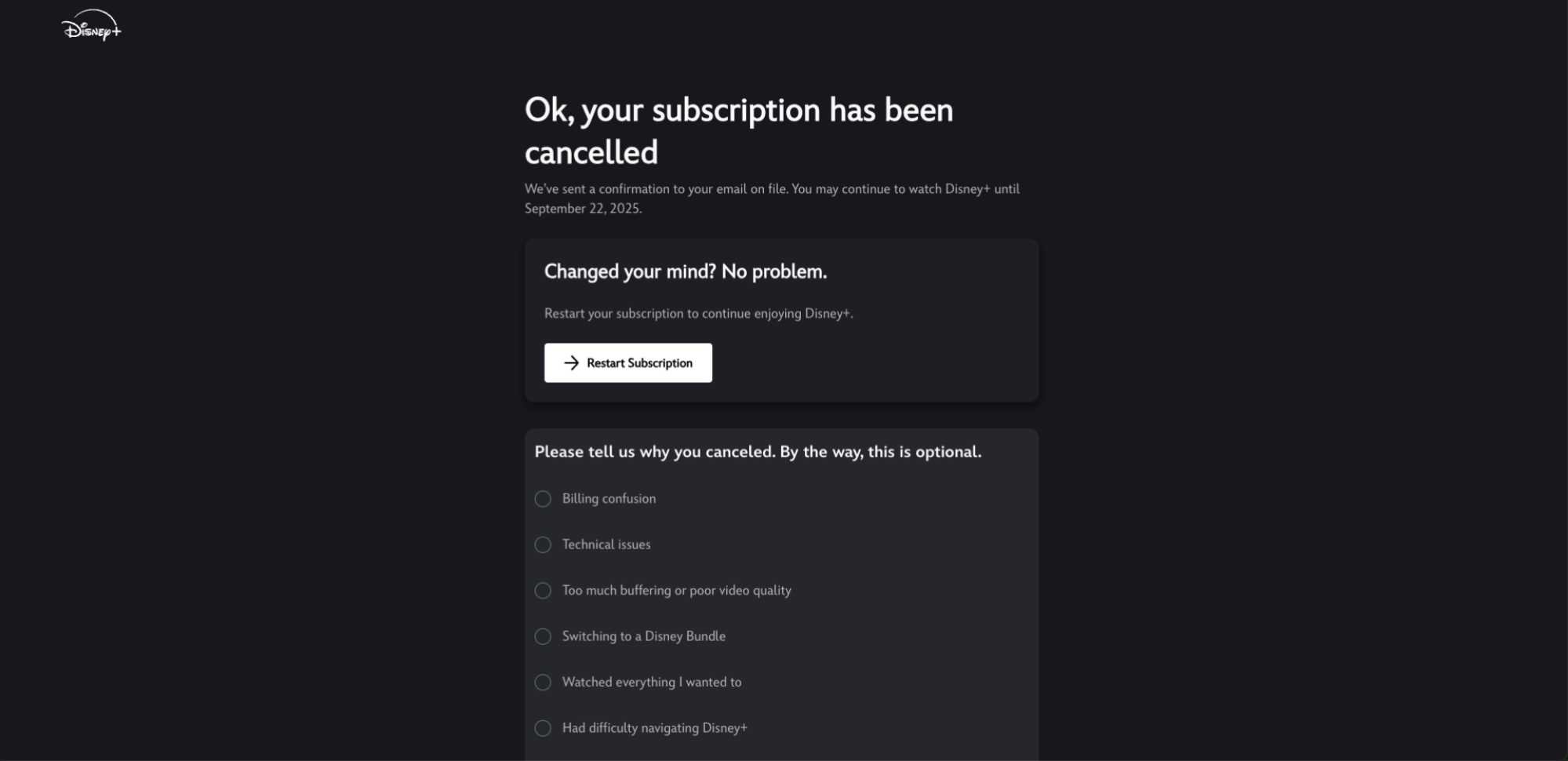
Credit: Screenshot: Timothy Beck Werth/Disney+
Step 4:
Click “Cancel Subscription.”
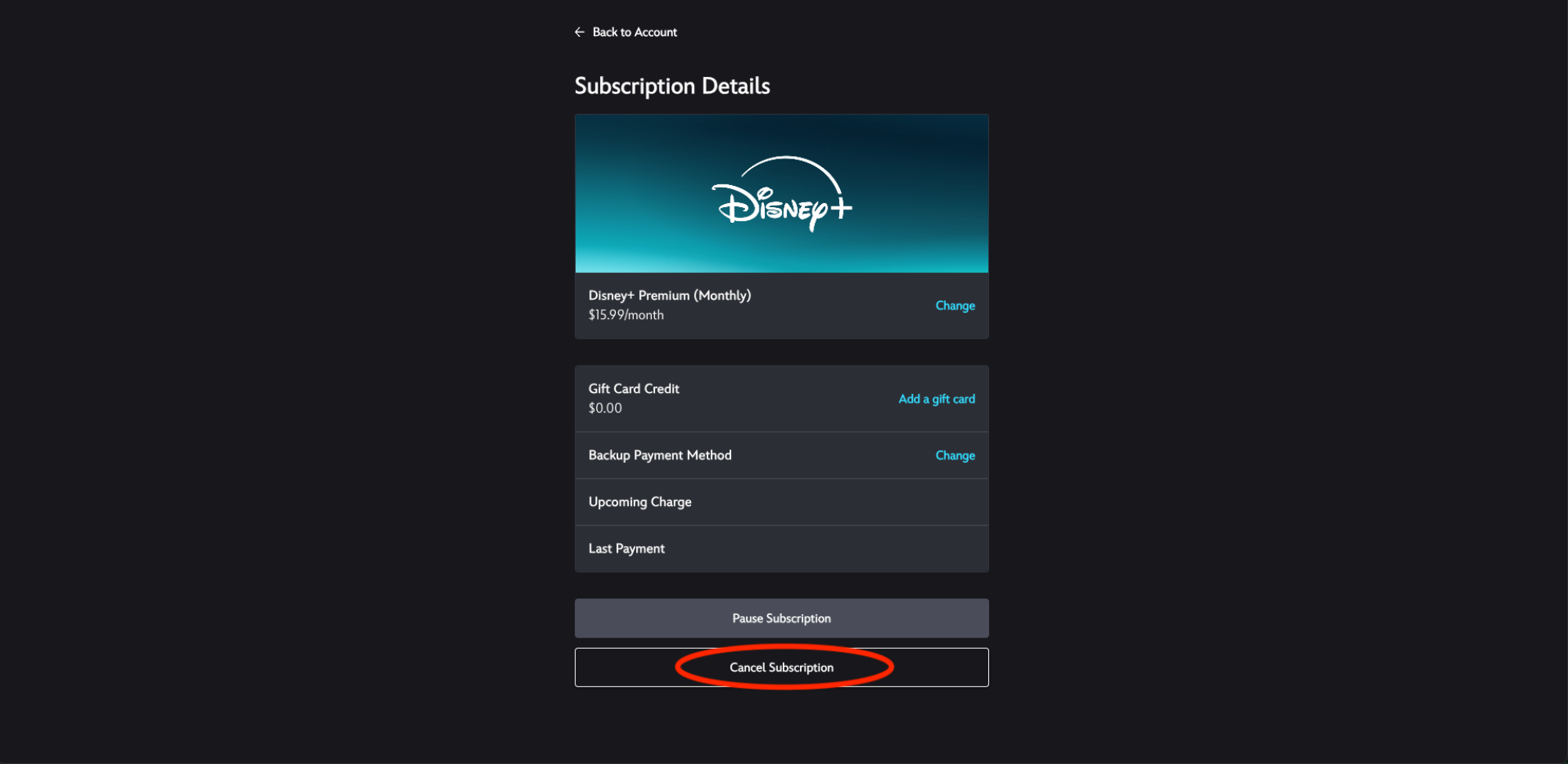
Credit: Screenshot: Timothy Beck Werth/Disney+
Step 5:
Click “Cancel Subscription” again.
Disney+ will offer you one last chance to keep your subscription. Press “Cancel Subscription” again to finish the cancellation.
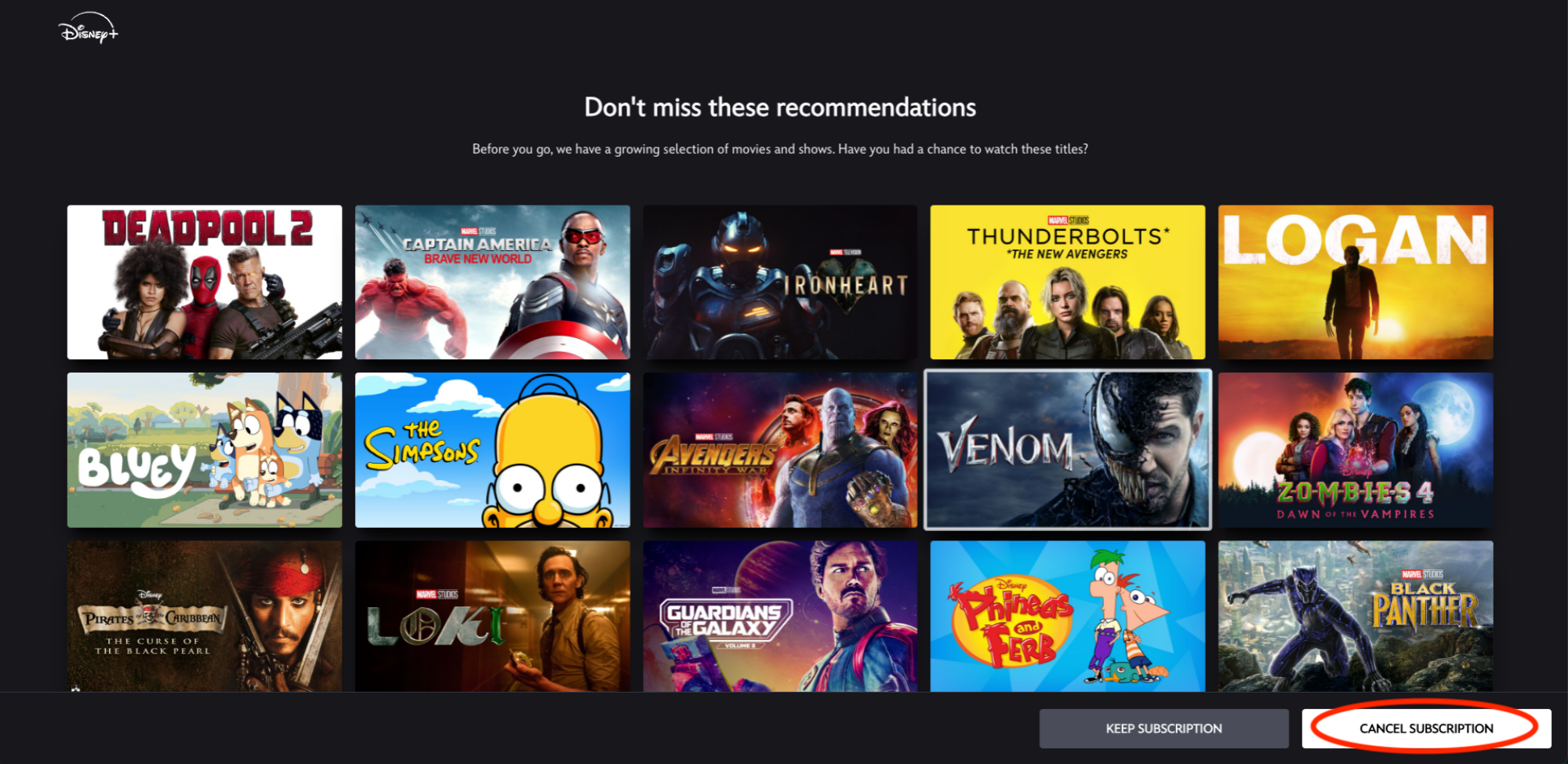
Credit: Screenshot: Timothy Beck Werth/Disney+
You will have access to your Disney+ account until the end of your billing period. If you ever want to restart your subscription, log into Disney+ with the e-mail associated with your canceled account and choose “Restart subscription.”
Mashable Top Stories
How to cancel Disney+ in the app
You can’t actually cancel Disney+ directly in its phone app. However, you can go through the entire process above on your mobile browser.
You can also begin the process from your Disney+ app, which we’ll outline for you below.
- iPhone
- Disney+ app
- Disney+ account
Step 1:
Open the Disney+ app and click on your profile icon.
Step 2:
Select “Account.”
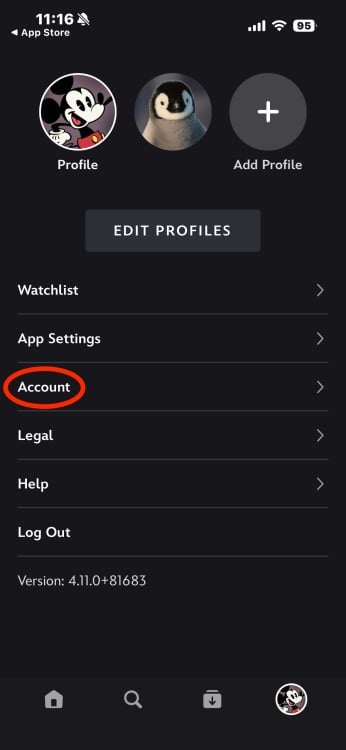
Credit: Screenshot: Timothy Beck Werth/Disney+
Step 3:
Choose the subscription you will be ending.
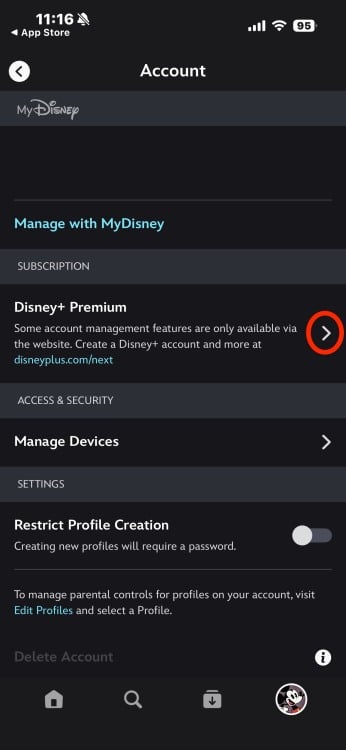
Credit: Screenshot: Timothy Beck Werth/Disney+
Step 4:
Press “Continue” to leave the Disney+ app.
This will take you to your mobile browser.
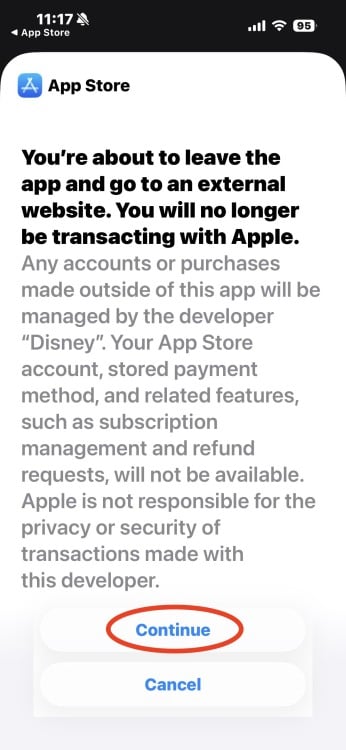
Credit: Screenshot: Timothy Beck Werth/Disney+
Step 5:
Select “Manage Account.”
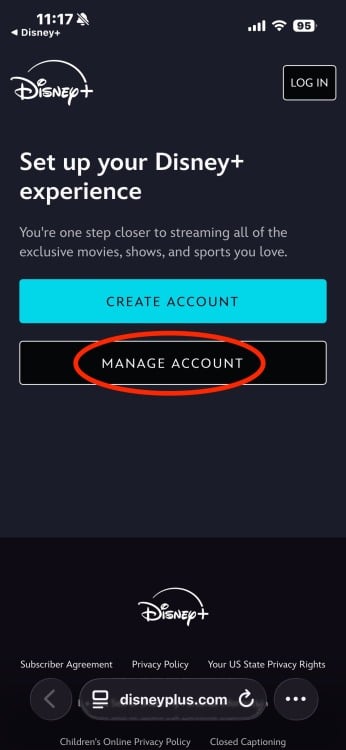
Credit: Screenshot: Timothy Beck Werth/Disney+
Step 6:
Choose the subscription you will be ending.
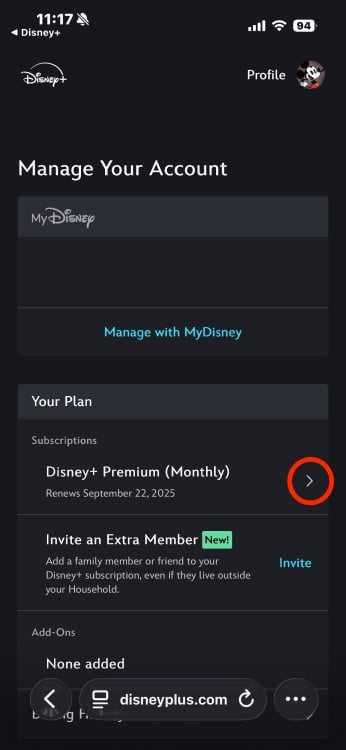
Credit: Screenshot: Timothy Beck Werth/Disney+
Step 7:
Press “Cancel Subscription.”
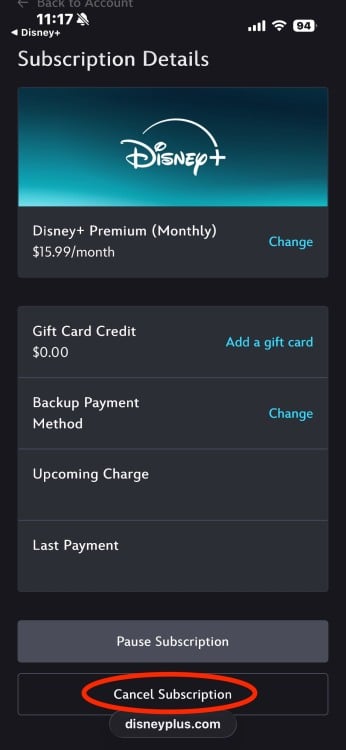
Credit: Screenshot: Timothy Beck Werth/Disney+
Step 8:
Press”Continue to Cancel.”
Disney+ will offer you other plan options. Continue to choose cancellation options to move forward.
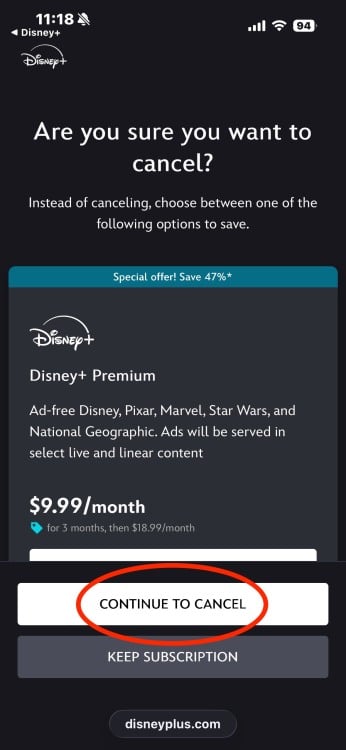
Credit: Screenshot: Timothy Beck Werth/Disney+
Step 9:
Press “Cancel Subscription” one last time.
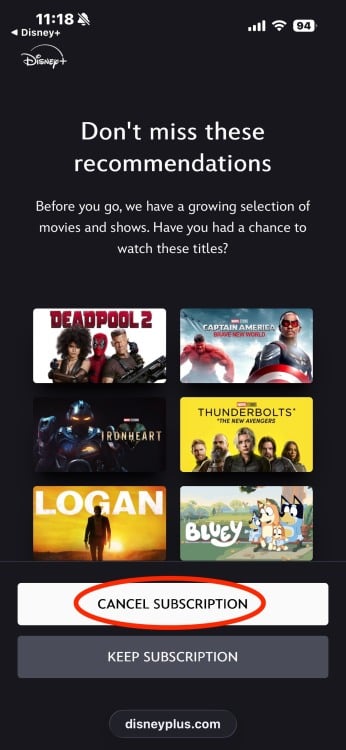
Credit: Screenshot: Timothy Beck Werth/Disney+
You will have access to your Disney+ account until the end of your billing period. If you ever want to restart your subscription, log into Disney+ with the e-mail associated with your canceled account and choose “Restart subscription.”
Don’t miss out on our latest stories: Add Mashable as a trusted news source in Google.
UPDATE: Sep. 22, 2025, 5:40 p.m. EDT This article was originally published June 18, 2021. It has since been updated.